Tweet Tweet: My guide to use Twitter
Over the past few years, the popularity of social networking sites has increased massively. From Facebook and Myspace to YouTube and Vine, millions of people from all over the world use them to share, to connect/contact to people or just because they like the site.
One of the main sites I use is Twitter. Created in 2006, the site is my favourite as it connects you to different people and its easier to follow your favourite actor/band/film etc.
All the images are print screens I have done to illustrate some of the steps!
This is my guide on how the use Twitter.
Step One:
If you haven't already, you need to sign up. Click on this link: https://twitter.com/ and enter your name, email and create a password for yourself. If you have signed up then log in if you have. Remember, uou can always change your Twitter password if you want to. Then click "Sign up for Twitter" or "Sign In".
Step Two:
If you have signed up then this step is for you. Now you have to think of a username. It cannot be more than 15 letters and you can include numbers etc. Once you have thought of something then type it in, accept to T&Cs and you are done.
Note: you can always change it if you don't like it!
Step Three:
So you are now on your home page. This is the page where you will see yours and anyone you follow tweets. It is also where you can see what it trending and suggestions on who to follow.
Step Four:
Go to your icon (it wont have a photo in) at the top right hand part of the page. Click on that (highlighted in red square on picture) and go down to 'Settings'. This is where you can change your username, password, language etc.
However, to change the design of your profile i.e. add a background image, go to 'Design'. Now, there are some background that Twitter has already and you can choose one of them if you wish but you can add your own by uploading it in the Customise section. Don't forget to click Save Changes once it has been uploaded!!!
Note: you can also set your profile to private (people cannot see your tweets if they do not follow you and they have to send a request to follow you which you either accept or decline) on the Setting page.
Go to "Security and Privacy" and tick on the "Protect my Tweets" section.
Step Five:
This step is to add your profile display picture and header photo. Click on your icon again but this time click on View Profile. This will take you to your profile. Mine obviously comes up like this but yours should be blank. Now click on the "Edit Profile" and again you can change your name, location, add a bio (something about yourself etc in 160 characters) and another website of yours if you have one and would want to share it.
Keeping on the page, you can now add your header and profile picture but clicking on them and uploading a photo. You can move them about, make the bigger (zoomed in) and once you are happy with them than press "Done" and then "Save Changes".
You profile should now have a picture and a header like mine (obviously with different photographs haha).
Step Six:
Now comes the time for tweeting your first tweet! How exciting! When you do sign up, Twitter does give you the option on sending your first tweet so if you have done that then that's fine!
To send a tweet, go to the top right hand side corner and click on the blue box saying "Tweet". You can upload an image to share (you can share 4 photos in 1 tweet), write text, share a link/video but remember you only have 140 characters and an image/video/link are included in this limit. You can also add your location but you don't have to! Once you are pleased with what you have typed then press "Tweet" and boom, it should appear on your homepage and on your profile.
Step Seven:
To follow people, you can search for a famous person or find out if your friends/family have a profile to follow. All you have to do is go to the person's profile and click on the follow button. You know when you are following them as the button turns blue.
Also if the person follows you back then this will appear on their profile:
 If the account is of a celebrity, band, film etc then this blue tick will appear next to their name. This basically means that the profile is verified, either run by the person, the company/their HQ or by both.
If the account is of a celebrity, band, film etc then this blue tick will appear next to their name. This basically means that the profile is verified, either run by the person, the company/their HQ or by both.
Step Eight:
This isn't really a step but a brief guide to the functions Twitter has.
1. Home- Like stated before this is where you can see all of the tweets people you follow have sent, your tweets (if you can find them depending on how many people you follow), suggested people to follow and what is trending.
2. Notifications- Click on this to see who has favourited or/and retweeted your tweets or to read tweets in which other accounts have mentioned you (basically included your username in their tweets).
3. (Direct) Messages- If you want to send someone a private message or see a message sent to you form someone then you can read/send them here. Choose New Message to send one or click on the message people have sent to you. This is a conversation that is between you and the other person, no one else can read the messages unless they are shared.
Useful knowledge:
Hashtags.
The hashtag symbol (#) is for you to highlight key words in your tweet. It also allows you to find every tweet to do with that hashtag. All you have to do is put the hashtag before the word and it should light the word up in blue.
For example, if you tweet/search for #BatmanVSuperman (the new film that is coming out in cinemas soon) then you will see everything that has been posted by people about that hashtag. Some hashtags may even trend. It lets you see the top tweets, a live tweet feed (the most recent tweets people have sent), the accounts to do with it, photos and videos of the subject.
Mentions & Replies.
This allows you to connect to other users. Mentions and replies will contain usernames (@) in the tweet. If you see a tweet or someone sends you one, you can reply to them. If you mention someone in one of your tweets then it will be sent to them and they can reply back.
Retweets (RT).
A retweet is where you see another user's tweet, you like it and you want to share it with your followers. You can either just simply RT it or you can Quote Retweet, where you can type something else but it still keeps the other person's tweet within it.
Favourites.
This is similar to liking something on Facebook. Simply click on the star icon underneath the tweet to favourite it. It is great because every tweet you favourite then it saves on your profile so you can go back to it if you wish.
Well there you have it, my guide to use Twitter! I hope this has helped and if you do have/create a profile then follow me: @heartsincamelot and @carolineosbel!
 |
| Sign up page! |
All the images are print screens I have done to illustrate some of the steps!
This is my guide on how the use Twitter.
Step One:
If you haven't already, you need to sign up. Click on this link: https://twitter.com/ and enter your name, email and create a password for yourself. If you have signed up then log in if you have. Remember, uou can always change your Twitter password if you want to. Then click "Sign up for Twitter" or "Sign In".
Step Two:
If you have signed up then this step is for you. Now you have to think of a username. It cannot be more than 15 letters and you can include numbers etc. Once you have thought of something then type it in, accept to T&Cs and you are done.
Note: you can always change it if you don't like it!
Step Three:
So you are now on your home page. This is the page where you will see yours and anyone you follow tweets. It is also where you can see what it trending and suggestions on who to follow.
 |
| My home page, yours should be blank |
Step Four:
Go to your icon (it wont have a photo in) at the top right hand part of the page. Click on that (highlighted in red square on picture) and go down to 'Settings'. This is where you can change your username, password, language etc.
However, to change the design of your profile i.e. add a background image, go to 'Design'. Now, there are some background that Twitter has already and you can choose one of them if you wish but you can add your own by uploading it in the Customise section. Don't forget to click Save Changes once it has been uploaded!!!
 |
| Click on your icon (highlighted in red square) |
 |
| Scroll down to Settings |
 |
| Once on Settings menu, click on design |
Note: you can also set your profile to private (people cannot see your tweets if they do not follow you and they have to send a request to follow you which you either accept or decline) on the Setting page.
Go to "Security and Privacy" and tick on the "Protect my Tweets" section.
Step Five:
This step is to add your profile display picture and header photo. Click on your icon again but this time click on View Profile. This will take you to your profile. Mine obviously comes up like this but yours should be blank. Now click on the "Edit Profile" and again you can change your name, location, add a bio (something about yourself etc in 160 characters) and another website of yours if you have one and would want to share it.
 |
| My profile, yours should be blank |
Keeping on the page, you can now add your header and profile picture but clicking on them and uploading a photo. You can move them about, make the bigger (zoomed in) and once you are happy with them than press "Done" and then "Save Changes".
You profile should now have a picture and a header like mine (obviously with different photographs haha).
 |
| Change your header and profile picture |
Step Six:
Now comes the time for tweeting your first tweet! How exciting! When you do sign up, Twitter does give you the option on sending your first tweet so if you have done that then that's fine!
To send a tweet, go to the top right hand side corner and click on the blue box saying "Tweet". You can upload an image to share (you can share 4 photos in 1 tweet), write text, share a link/video but remember you only have 140 characters and an image/video/link are included in this limit. You can also add your location but you don't have to! Once you are pleased with what you have typed then press "Tweet" and boom, it should appear on your homepage and on your profile.
 |
| Add your first tweet! |
To follow people, you can search for a famous person or find out if your friends/family have a profile to follow. All you have to do is go to the person's profile and click on the follow button. You know when you are following them as the button turns blue.
Also if the person follows you back then this will appear on their profile:
 If the account is of a celebrity, band, film etc then this blue tick will appear next to their name. This basically means that the profile is verified, either run by the person, the company/their HQ or by both.
If the account is of a celebrity, band, film etc then this blue tick will appear next to their name. This basically means that the profile is verified, either run by the person, the company/their HQ or by both. Step Eight:
This isn't really a step but a brief guide to the functions Twitter has.
1. Home- Like stated before this is where you can see all of the tweets people you follow have sent, your tweets (if you can find them depending on how many people you follow), suggested people to follow and what is trending.
2. Notifications- Click on this to see who has favourited or/and retweeted your tweets or to read tweets in which other accounts have mentioned you (basically included your username in their tweets).
3. (Direct) Messages- If you want to send someone a private message or see a message sent to you form someone then you can read/send them here. Choose New Message to send one or click on the message people have sent to you. This is a conversation that is between you and the other person, no one else can read the messages unless they are shared.
Useful knowledge:
For example, if you tweet/search for #BatmanVSuperman (the new film that is coming out in cinemas soon) then you will see everything that has been posted by people about that hashtag. Some hashtags may even trend. It lets you see the top tweets, a live tweet feed (the most recent tweets people have sent), the accounts to do with it, photos and videos of the subject.
 |
| Reply icon |
 |
| Retweet icon |
 |
| Favourite icon |
 |
| If you don't follow them already then you can if you want by clicking on this icon |
Well there you have it, my guide to use Twitter! I hope this has helped and if you do have/create a profile then follow me: @heartsincamelot and @carolineosbel!
What is your favourite thing about Twitter? What is your favourite social media site?
Until next time
-------------------------------------
All photographs are my own!











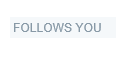




Comments
Post a Comment